Page Settings and Details
Create, update and delete pages
Yel Legaspi
Last Update 2 years ago
The Website Settings Page
The Page Settings is available on the Website Settings page. To go to the Website Settings Page, click on the Website Settings menu on the sidebar nav.
The page is divided into two main sections: The Details section, which is where you can update your website's details, and the Pages section, where you can do individual page maintenance work.

Updating and Deleting Individual Page Details
All Pages on your website will be listed on the Page Details section. To view individual details for each page, click on the Details drop down link. Doing this will drop a form containing specific details about your page:
- Page Title - This is the text displayed on each page on the browser. This is also the title displayed on the search results in Google or Bing.
- Page Description - A short description helping your visitors get more information about the contents of the page. This information is also used by Google or Bing.
Any changes can be done here for both Page Title and Page Description. To save any changes, click on the Save button.
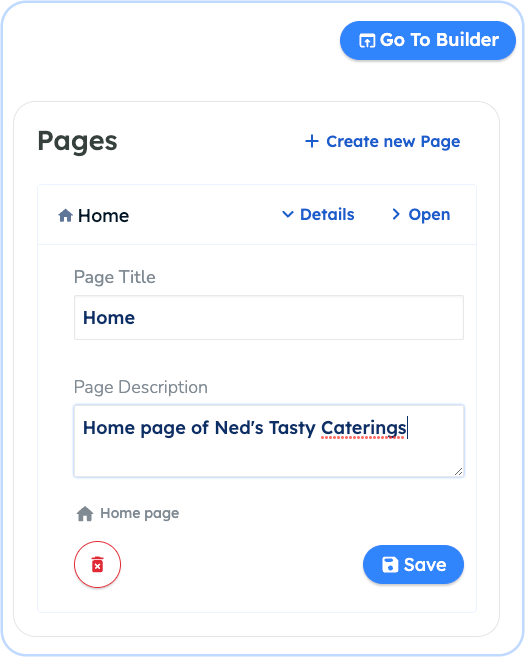
The option to delete a Page is also available upon clicking the Details drop down link. To delete a page, click the red button with a trash icon. Another dialog will be presented to you to confirm if you want to delete the page. This is to ensure you that you are sure in deleting a page as this step is not reversible.

Creating or Updating a Page Design / Content
A button is provided for you to be able to update or create a new page from the Website Settings page. Both actions will forward you the Website Builder where you can update the contents or page design.
- To create a new page, click on the Create new Page button on top of the section
- To update an individual page, click on the Open link of the page entry you would like to update

